Basic graphics¶
Introduction¶
The path module allows one to construct PostScript-like paths, which are one of the main building blocks for the generation of drawings. A PostScript path is an arbitrary shape consisting of straight lines, arc segments and cubic Bézier curves. Such a path does not have to be connected but may also comprise several disconnected segments, which will be called subpaths in the following.
Todo
example for paths and subpaths (figure)
Usually, a path is constructed by passing a list of the path primitives
moveto, lineto, curveto, etc., to the constructor of
the path class. The following code snippet, for instance, defines a
path p that consists of a straight line from the point \((0, 0)\) to the
point \((1, 1)\)
from pyx import *
p = path.path(path.moveto(0, 0), path.lineto(1, 1))
Equivalently, one can also use the predefined path subclass
line and write
p = path.line(0, 0, 1, 1)
While already some geometrical operations can be performed with this path (see
next section), another PyX object is needed in order to actually being able to
draw the path, namely an instance of the canvas class. By convention,
we use the name c for this instance:
c = canvas.canvas()
In order to draw the path on the canvas, we use the stroke() method of the
canvas class, i.e.,
c.stroke(p)
c.writeEPSfile("line")
To complete the example, we have added a writeEPSfile() call, which writes
the contents of the canvas to the file line.eps. Note that an extension
.eps is added automatically, if not already present in the given
filename. Similarly, if you want to generate a PDF or SVG file instead, use
c.writePDFfile("line")
or
c.writeSVGfile(“line”)
As a second example, let us define a path which consists of more than one subpath:
cross = path.path(path.moveto(0, 0), path.rlineto(1, 1),
path.moveto(1, 0), path.rlineto(-1, 1))
The first subpath is again a straight line from \((0, 0)\) to \((1,
1)\), with the only difference that we now have used the rlineto class,
whose arguments count relative from the last point in the path. The second
moveto instance opens a new subpath starting at the point \((1,
0)\) and ending at \((0, 1)\). Note that although both lines intersect at the
point \((1/2, 1/2)\), they count as disconnected subpaths. The general rule
is that each occurrence of a moveto instance opens a new subpath. This
means that if one wants to draw a rectangle, one should not use
rect1 = path.path(path.moveto(0, 0), path.lineto(0, 1),
path.moveto(0, 1), path.lineto(1, 1),
path.moveto(1, 1), path.lineto(1, 0),
path.moveto(1, 0), path.lineto(0, 0))
which would construct a rectangle out of four disconnected subpaths (see Fig. Rectangle example a). In a better solution (see Fig. Rectangle example b), the pen is not lifted between the first and the last point:
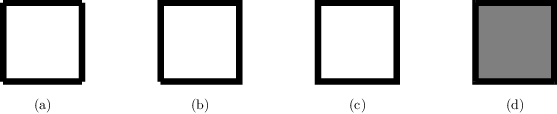
Rectangle example¶
Rectangle consisting of (a) four separate lines, (b) one open path, and (c) one closed path. (d) Filling a path always closes it automatically.
rect2 = path.path(path.moveto(0, 0), path.lineto(0, 1),
path.lineto(1, 1), path.lineto(1, 0),
path.lineto(0, 0))
However, as one can see in the lower left corner of Fig. Rectangle example b,
the rectangle is still incomplete. It needs to be closed, which can be done
explicitly by using for the last straight line of the rectangle (from the point
\((0, 1)\) back to the origin at \((0, 0)\)) the closepath
directive:
rect3 = path.path(path.moveto(0, 0), path.lineto(0, 1),
path.lineto(1, 1), path.lineto(1, 0),
path.closepath())
The closepath directive adds a straight line from the current point to
the first point of the current subpath and furthermore closes the sub path,
i.e., it joins the beginning and the end of the line segment. This results in
the intended rectangle shown in Fig. Rectangle example c. Note that filling the
path implicitly closes every open subpath, as is shown for a single subpath in
Fig. Rectangle example d), which results from
c.stroke(rect2, [deco.filled([color.grey(0.5)])])
Here, we supply as second argument of the stroke() method a list which in
the present case only consists of a single element, namely the so called
decorator deco.filled. As its name says, this decorator specifies that
the path is not only being stroked but also filled with the given color. More
information about decorators, styles and other attributes which can be passed as
elements of the list can be found in Sect. Attributes: Styles and Decorations. More
details on the available path elements can be found in Sect.
Path elements.
To conclude this section, we should not forget to mention that rectangles are, of course, predefined in PyX, so above we could have as well written
rect2 = path.rect(0, 0, 1, 1)
Here, the first two arguments specify the origin of the rectangle while the second two arguments define its width and height, respectively. For more details on the predefined paths, we refer the reader to Sect. Predefined paths.
Path operations¶
Often, one wants to perform geometrical operations with a path before placing it on a canvas by stroking or filling it. For instance, one might want to intersect one path with another one, split the paths at the intersection points, and then join the segments together in a new way. PyX supports such tasks by means of a number of path methods, which we will introduce in the following.
Suppose you want to draw the radii to the intersection points of a circle with a straight line. This task can be done using the following code which results in Fig. Example: Intersection of circle with line yielding two radii
from pyx import *
c = canvas.canvas()
circle = path.circle(0, 0, 2)
line = path.line(-3, 1, 3, 2)
c.stroke(circle, [style.linewidth.Thick])
c.stroke(line, [style.linewidth.Thick])
isects_circle, isects_line = circle.intersect(line)
for isect in isects_circle:
isectx, isecty = circle.at(isect)
c.stroke(path.line(0, 0, isectx, isecty))
c.writePDFfile()
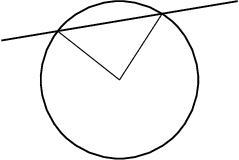
Example: Intersection of circle with line yielding two radii¶
Here, the basic elements, a circle around the point \((0, 0)\) with radius
\(2\) and a straight line, are defined. Then, passing the line, to the
intersect() method of circle, we obtain a tuple of parameter values of
the intersection points. The first element of the tuple is a list of parameter
values for the path whose intersect() method has been called, the second
element is the corresponding list for the path passed as argument to this
method. In the present example, we only need one list of parameter values,
namely isects_circle. Using the at() path method to obtain the point
corresponding to the parameter value, we draw the radii for the different
intersection points.
Another powerful feature of PyX is its ability to split paths at a given set of parameters. For instance, in order to fill in the previous example the segment of the circle delimited by the straight line (cf. Fig. Example: Intersection of circle with line yielding radii and circle segment), one first has to construct a path corresponding to the outline of this segment. The following code snippet yields this segment
arc1, arc2 = circle.split(isects_circle)
if arc1.arclen() < arc2.arclen():
arc = arc1
else:
arc = arc2
isects_line.sort()
line1, line2, line3 = line.split(isects_line)
segment = line2 << arc
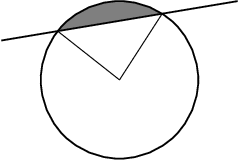
Example: Intersection of circle with line yielding radii and circle segment¶
Here, we first split the circle using the split() method passing the list
of parameters obtained above. Since the circle is closed, this yields two arc
segments. We then use the arclen(), which returns the arc length of the
path, to find the shorter of the two arcs. Before splitting the line, we have to
take into account that the split() method only accepts a sorted list of
parameters. Finally, we join the straight line and the arc segment. For this, we
make use of the << operator, which not only adds the paths (which could be
done using line2 + arc), but also joins the last subpath of line2 and the
first one of arc. Thus, segment consists of only a single subpath and
filling works as expected.
An important issue when operating on paths is the parametrisation used. Internally, PyX uses a parametrisation which uses an interval of length \(1\) for each path element of a path. For instance, for a simple straight line, the possible parameter values range from \(0\) to \(1\), corresponding to the first and last point, respectively, of the line. Appending another straight line, would extend this range to a maximal value of \(2\).
However, the situation becomes more complicated if more complex objects like a
circle are involved. Then, one could be tempted to assume that again the
parameter value ranges from \(0\) to \(1\), because the predefined
circle consists just of one arc together with a closepath
element. However, this is not the case: the actual range is much larger. The
reason for this behaviour lies in the internal path handling of PyX: Before
performing any non-trivial geometrical operation on a path, it will
automatically be converted into an instance of the normpath class (see
also Sect. path.normpath). These so generated paths are already separated
in their subpaths and only contain straight lines and Bézier curve segments.
XXX explain normpathparams and things like p.begin(), p.end()-1,
A more geometrical way of accessing a point on the path is to use the arc length of the path segment from the first point of the path to the given point. Thus, all PyX path methods that accept a parameter value also allow the user to pass an arc length. For instance,
from math import pi
r = 2
pt1 = path.circle(0, 0, r).at(r*pi)
pt2 = path.circle(0, 0, r).at(r*3*pi/2)
c.stroke(path.path(path.moveto(*pt1), path.lineto(*pt2)))
will draw a straight line from a point at angle \(180\) degrees (in radians \(\pi\)) to another point at angle \(270\) degrees (in radians \(3\pi/2\)) on a circle with radius \(r=2\). Note however, that the mapping from an arc length to a point is in general discontinuous at the beginning and the end of a subpath, and thus PyX does not guarantee any particular result for this boundary case.
More information on the available path methods can be found in Sect. Class path — PostScript-like paths.
Attributes: Styles and Decorations¶
Attributes define properties of a given object when it is being used. Typically, there are different kinds of attributes which are usually orthogonal to each other, while for one type of attribute, several choices are possible. An example is the stroking of a path. There, linewidth and linestyle are different kind of attributes. The linewidth might be thin, normal, thick, etc., and the linestyle might be solid, dashed etc.
Attributes always occur in lists passed as an optional keyword argument to a method or a function. Usually, attributes are the first keyword argument, so one can just pass the list without specifying the keyword. Again, for the path example, a typical call looks like
c.stroke(path, [style.linewidth.Thick, style.linestyle.dashed])
Here, we also encounter another feature of PyX’s attribute system. For many
attributes useful default values are stored as member variables of the actual
attribute. For instance, style.linewidth.Thick is equivalent to
style.linewidth(0.04, type="w", unit="cm"), that is \(0.04\) width cm
(see Sect. Module unit for more information about PyX’s unit system).
Another important feature of PyX attributes is what is call attributed merging. A trivial example is the following:
# the following two lines are equivalent
c.stroke(path, [style.linewidth.Thick, style.linewidth.thin])
c.stroke(path, [style.linewidth.thin])
Here, the style.linewidth.thin attribute overrides the preceding
style.linewidth.Thick declaration. This is especially important in more
complex cases where PyX defines default attributes for a certain operation. When
calling the corresponding methods with an attribute list, this list is appended
to the list of defaults. This way, the user can easily override certain
defaults, while leaving the other default values intact. In addition, every
attribute kind defines a special clear attribute, which allows to selectively
delete a default value. For path stroking this looks like
# the following two lines are equivalent
c.stroke(path, [style.linewidth.Thick, style.linewidth.clear])
c.stroke(path)
The clear attribute is also provided by the base classes of the various styles.
For instance, style.strokestyle.clear clears all strokestyle subclasses
i.e. style.linewidth and style.linestyle. Since all
attributes derive from attr.attr, you can remove all defaults using
attr.clear. An overview over the most important attribute types provided by
PyX is given in the following table.
Attribute category |
description |
examples |
|---|---|---|
|
decorator specifying the way the path is drawn |
|
|
style used for path stroking |
|
|
style used for path filling |
|
|
type of path filling |
|
operations changing the shape of the path |
||
|
attributes used for typesetting |
|
transformations applied when drawing object |
|
Todo
specify which classes in the table are in fact instances
Note that operations usually allow for certain attribute categories only. For example when stroking a path, text attributes are not allowed, while stroke attributes and decorators are. Some attributes might belong to several attribute categories like colours, which are both, stroke and fill attributes.
Last, we discuss another important feature of PyX’s attribute system. In order
to allow the easy customisation of predefined attributes, it is possible to
create a modified attribute by calling of an attribute instance, thereby
specifying new parameters. A typical example is to modify the way a path is
stroked or filled by constructing appropriate deco.stroked or
deco.filled instances. For instance, the code
c.stroke(path, [deco.filled([color.rgb.green])])
draws a path filled in green with a black outline. Here, deco.filled is
already an instance which is modified to fill with the given color. Note that
an equivalent version would be
c.draw(path, [deco.stroked, deco.filled([color.rgb.green])])
In particular, you can see that deco.stroked is already an attribute
instance, since otherwise you were not allowed to pass it as a parameter to the
draw method. Another example where the modification of a decorator is useful
are arrows. For instance, the following code draws an arrow head with a more
acute angle (compared to the default value of \(45\) degrees):
c.stroke(path, [deco.earrow(angle=30)])
Todo
changeable attributes