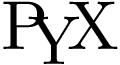PyX — Example: bitmap/jpeg.py
Insert JPEG images without and with recompression

from pyx import * i = bitmap.jpegimage("jpeg.jpg") c = canvas.canvas() c.insert(bitmap.bitmap(0, 0, i, compressmode=None)) c.writeEPSfile("jpeg") c.writePDFfile("jpeg") c.writeSVGfile("jpeg")
Description
With the bitmap.jpegimage class, PyX allows you to directly insert a JPEG image into a canvas. It extracts the compressed JPEG data and makes the data available to a PyX bitmap without recompression (i.e. without loss of quality).
Note that you need to set compressmode to None when creating the bitmap instance, since the data provided by the image instance i is already compressed. If you forget to do so, PyX will fail and report about this mistake. (The original source of the problem is that PyX tries to compress all images using the gzip method by default and you need to turn off this feature to prevent the data from being double compressed.)
Since we have some image data in this example, let us also discuss how to use the Python Imaging Libary PIL to load the data and write it to the file. The straightforward solution would be to replace the creation of the bitmap.jpegimage instance by:
import Image i = Image.open("jpeg.jpg")
While this works perfectly, it will result in a totally uncompressed image. The size of the EPS file will for example become almost 1.1MB.
In a next step, you may turn on the default gzip-based compression by omitting the 'compressmode=None' (or by setting compressmode="Flate" explicitely). This will reduce the file size down to about 727KB (EPS) which is still much larger than the version in the above example which used the JPEG compression. Note that this does not mean that the gzip based compression method is bad in general - it is just bad compared to the JPEG method for certain kind of image data like photos.
Finally, since the image instance is a PIL instance, we can also use compressmode="DCT", which turns on the lossy JPEG compression method. This will restore the file size to similar values as we got previously by using the bitmap.jpegimage instance. The file size and quality of the loosy compression can be adjusted by the dctquality, dctoptimize, and dctprogression parameters of the bitmap constructor. Nevertheless, it is important to note that you will always get some additional artifacts due to the recompression by the lossy JPEG compression method. It is also important to note that the original version shown in this example (using bitmap.jpegimage) does not use the PIL at all.