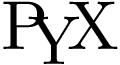PyX — Example: drawing/path.py
Basic paths
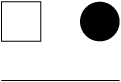
from pyx import * c = canvas.canvas() c.stroke(path.line(0, 0, 3, 0)) c.stroke(path.rect(0, 1, 1, 1)) c.fill(path.circle(2.5, 1.5, 0.5)) c.writeEPSfile("path") c.writePDFfile("path") c.writeSVGfile("path")
Description
This first path example demonstrates how to create a canvas, how to draw some simple geometric objects onto it and how to write the result into a PostScript or PDF file.
First we import all top-level symbols of the PyX package by the usual Python import statement. In the further examples we will always use this form of the import statement to make the PyX package available to our scripts.
Now we can create a canvas instance c, onto which our basic paths are drawn. The later is done by passing some path instances (a line, a rectangle and a circle) to the strokes or fill methods of the canvas instance we just created and stored in the variable c. Finally, we call the writeEPSfile and writePDFfile methods of the canvas to create an EPS and a PDF file of our drawing. While typically you will only create either a PostScript or a PDF file, in our examples we always create both output formats to have them both available for download.
This example, in addition, shows some basics of the PyX coordinate system. The first coordinate (often referred to as x) goes horizontally from left to right and the second coordinate (y) goes vertically from the bottom to the top. The default unit is 1 cm. The boundary of the resulting image is calculated automatically.